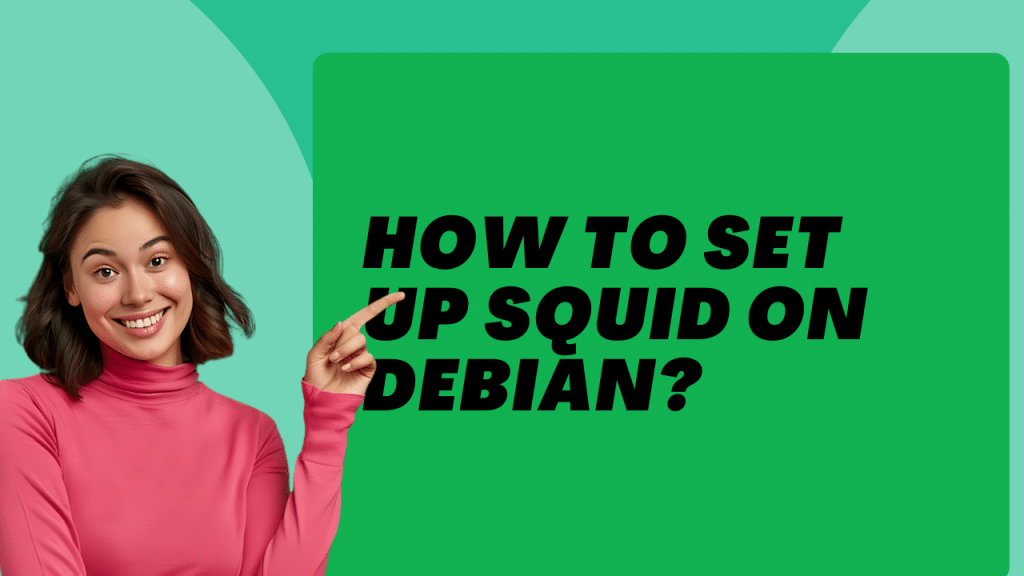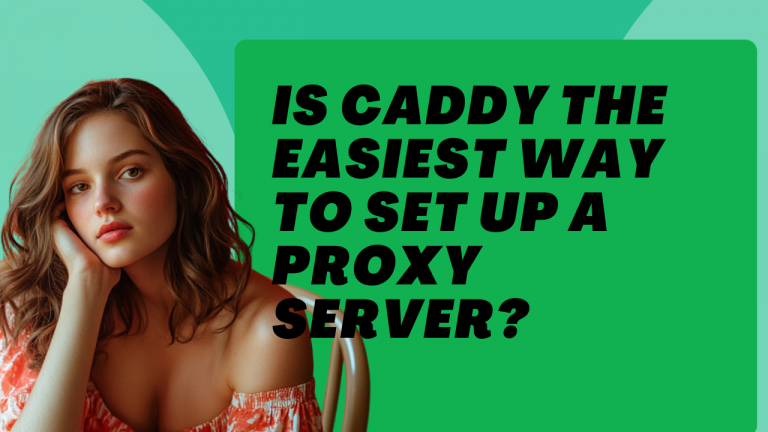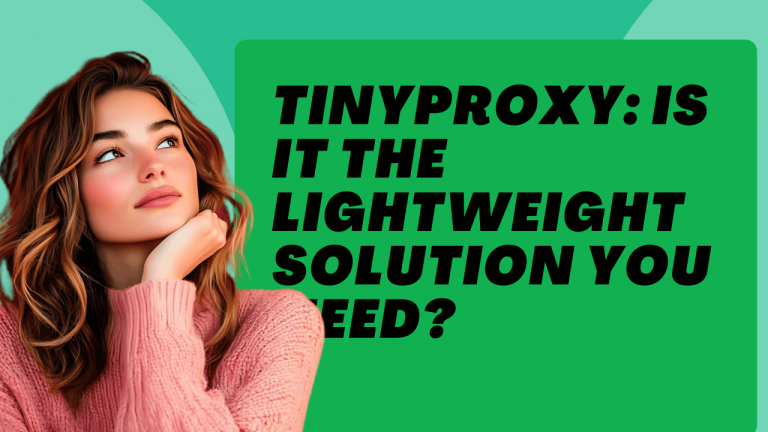Setting up Squid, a popular proxy server, on Debian involves a series of steps. Below is a comprehensive guide to installing and configuring Squid on a Debian system.
Step 1: Update Your System
Before installing any new software, it’s a good practice to update your package list and upgrade the existing packages. Open a terminal and run:
sudo apt update
sudo apt upgrade -yStep 2: Install Squid
Install Squid using the package manager:
sudo apt install squid -yStep 3: Configure Squid
Once installed, you need to configure Squid to suit your needs. The main configuration file for Squid is located at /etc/squid/squid.conf. Open this file with a text editor:
sudo nano /etc/squid/squid.confHere are some common configuration changes you might want to make:
Allow Access from Specific IP Ranges: By default, Squid denies all requests. To allow access from specific IP ranges, you need to edit the ACL (Access Control List) and http_access settings. Add the following lines to allow access from the local network (adjust the IP range as needed):
acl localnet src 192.168.1.0/24
http_access allow localnetChange the Default Port: Squid listens on port 3128 by default. To change this, find the following line and modify the port number as needed:
http_port 3128Enable Caching: To configure caching, you can set the cache directory and size. Add or modify these lines:
cache_dir ufs /var/spool/squid 100 16 256
maximum_object_size 4096 KBThis configuration sets the cache directory to /var/spool/squid, with a total cache size of 100 MB.
Log File Locations: Ensure log files are correctly configured:
access_log /var/log/squid/access.log
cache_log /var/log/squid/cache.logDNS Settings: Specify DNS servers if needed:
dns_nameservers 8.8.8.8 8.8.4.4Step 4: Create Cache Directories
Initialize the cache directories by running:
sudo squid -zStep 5: Enable and Start Squid Service
Enable the Squid service to start at boot and then start the service:
sudo systemctl enable squid
sudo systemctl start squidStep 6: Verify Squid Status
Check if Squid is running correctly:
sudo systemctl status squidStep 7: Configure Firewall (Optional)
If you have a firewall running, ensure it allows traffic on Squid’s port (default 3128). For example, using ufw:
sudo ufw allow 3128/tcpStep 8: Configure Clients
Finally, configure your client devices to use the Squid proxy. This is typically done in the network settings of the operating system or web browser, specifying the IP address of the Squid server and the port it is listening on (e.g., 192.168.1.1:3128).
Step 9: Test the Proxy
To ensure everything is working, try accessing the internet from a client device configured to use the Squid proxy. You can check the Squid logs for access entries:
tail -f /var/log/squid/access.logThis completes the setup of Squid on a Debian system. Adjust the configuration settings in /etc/squid/squid.conf as needed to fine-tune the proxy server for your environment.